Instructions on How to Tag Someone on Facebook
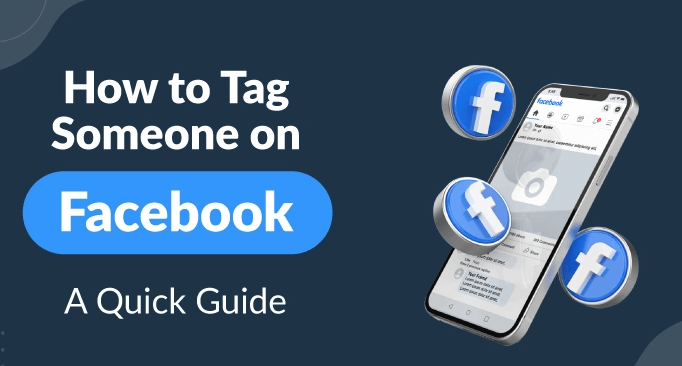
Facebook is the biggest social media platform where you can share your thoughts, feelings, and memories and let your friends know about what you are doing. But what if they miss your new updates? Tagging them in your post is an effective way to draw their attention.
Tagging friends on Facebook also increases your post reach. You can use this trick to increase your TikTok followers by tagging them on your shared TikTok post. Another good way to earn more followers and views is tikttokstorm.com, that offers the most affordable TikTok views package available on the internet.
You must have seen many people getting more likes and engagements on their posts by tagging their friends. In this article, we are going to provide proper instructions on how to tag someone on Facebook.
What is Tagging on Facebook?
Tagging on Facebook refers to creating a link to your post on their timeline. When you tag someone on your post, your post will appear on their timeline. Also, others can see whom you have tagged, and they can visit the tagged person’s profile by simply tapping on the name.
When you tag someone, Facebook sends a notification to them. Asa result, the chance of them missing your post falls down.
How to Tag Someone on Facebook
You can tag someone on Facebook in several ways. We will show you all the different ways so that you can have fun.
How to Tag Someone on Facebook in A Comment
Often you may find posts that are hilarious and want to show your friends; on such occasions, you can simply tag your friends in the comment section, which is also known as mentioning someone. To do so, you have to follow the below steps:
- First, go to the comment section of the post and tap on the comment box.
- Use the symbol “@” and type the first name of your friend
- You will be shown some suggestions and choose the right person from there
- Now write anything if you want to
- Now click “enter” or “send| or “comment” whatever option you are shown
The person will receive a notification, and so he will soon reply to you too.
How to Tag Someone on Facebook in A Photo
You can tag someone in your photos using a desktop, iOS, or Android. Let’s see how you can do this using different devices.
Using Desktop
- Go to your Facebook profile
- Now select photo/video
- Now you will find an option to upload your photo from the device
- Select the photos
- Once the photos are uploaded, you will see an option called “tag people” click on it
- Now write the name of your friend on the search bar
- Select the person and click “Done.”
- Now post the picture, and your friend is tagged already
Using an iOS:
- First, from the top of your feed, click on “photo.”
- Secondly, select a photo from your camera roll in step 2 and then click Done. To take a new picture, you can also click the camera icon in the top right corner and tap Next.
- Now, check on the top left corner, click Edit and then select the Tag symbol.
- Next, click on the person whose name you want to appear in the photo, then start typing.
- Finally, when their profile appears, click on their profile photo. >> When you’ve finished tagging everyone you require, click Done.
- Now, click “Post.
Using an Android
You can do it very simply using the mobile application on your android mobile.
- Launch the Facebook app and sign in to your account
- Go to your profile
- Select photo/video
- Now upload the photo you want to share on Facebook from your device
- Click on the “tag people” sign
- Write the name on the search bar and select the person
- Now go back and tap on “post” or “save.”
How to Tag Someone on Facebook in A Post
You can also tag people in your text post. If you want to ensure that your friends are reading what you have to say, then tagging is very effective. Here is what you have to do:
Using A Desktop
- Log in on your Facebook account.
- On your Feed, there is a box to share your thoughts. Click on it and start writing
- Select Tag Friends once you are done writing
- Now click “Tag people” The option will be available right beneath the text you have just written
- Enter your friend’s name and press Enter. When the friend’s profile appears, click it.
- You can tag up to 50 people in a single post
- Click “Post.” to share.
Using an iOS
- Login to Facebook
- Type your new post. In the Status Update field at the top of your feed,
- Enter the @ sign. Choose the person you want to tag from the drop-down list of suggestions after writing the person’s name.
- Press “Post.”
Using Your Android
- Open your Facebook app and go to your profile
- You will notice a box beneath your profile picture written, “what’s on your mind?”
- Write your text
- Now tap on the “tag people” feature
- Write the name of the person you want to tag and then select his profile from the suggestion
- Now click on “post.”
Some Facts About Facebook Tagging
Here are some facts that might interest you in tagging your friends on your Facebook posts;
- They will receive a notification and so won’t miss the post
- If the post is “public,” the friends of friends can also see the post, which means more engagements
- You can tag at most fifty people in a single post
- You can tag people in previously uploaded pictures, videos, and posts.
Conclusion
Tagging is a good way to increase post reach. Apart from that, you can also share who are the people with you in the picture by tagging them. It will also be on their timeline as a memory. So, tagging friends is a good thing to learn. Hopefully, you have learned by now how to tag someone on Facebook.
